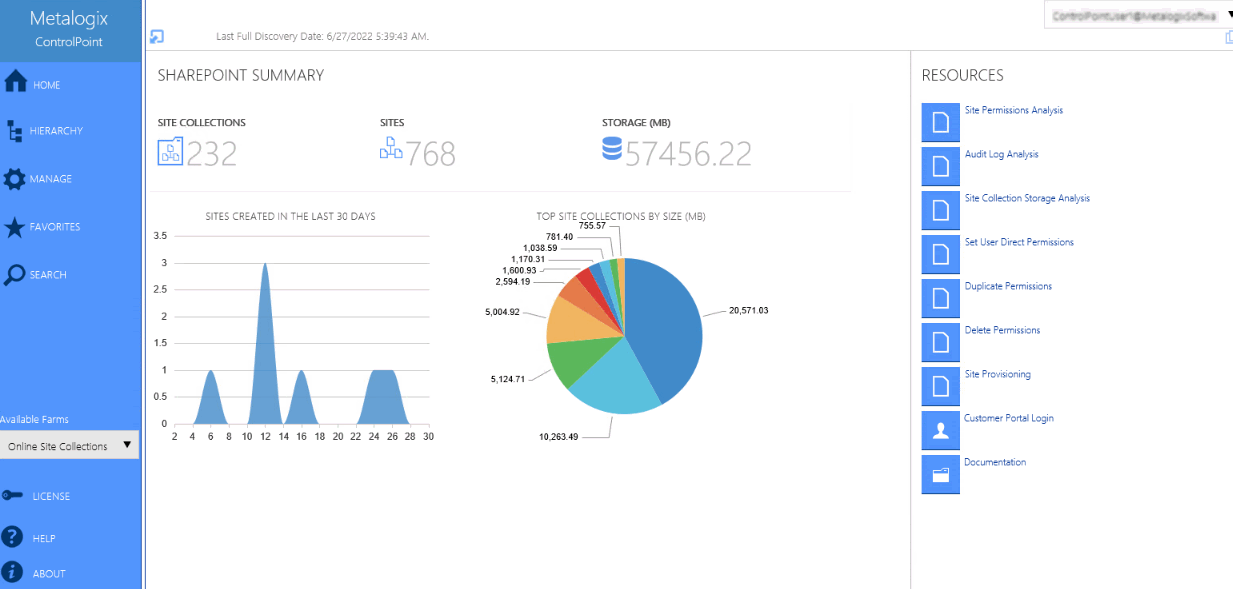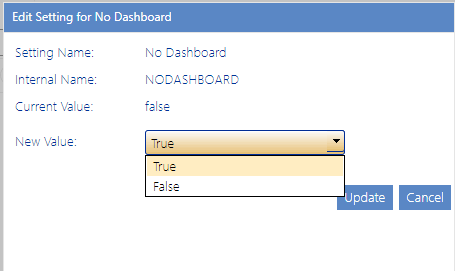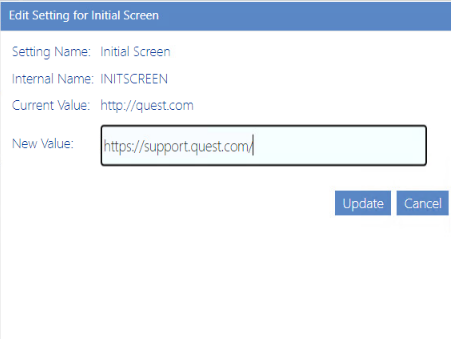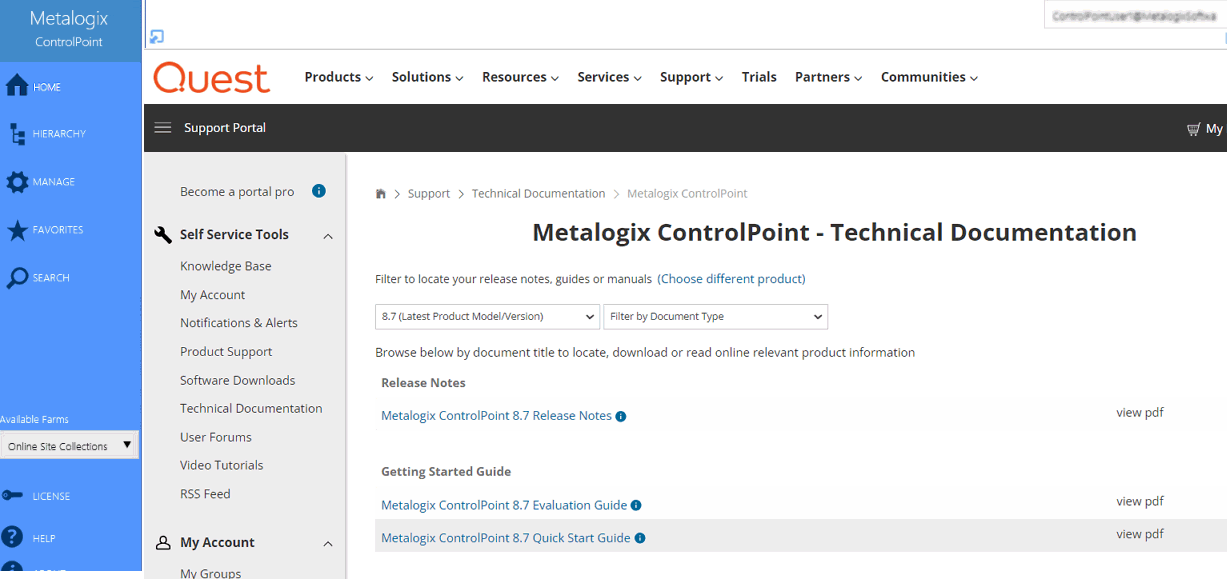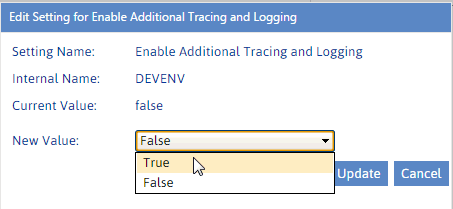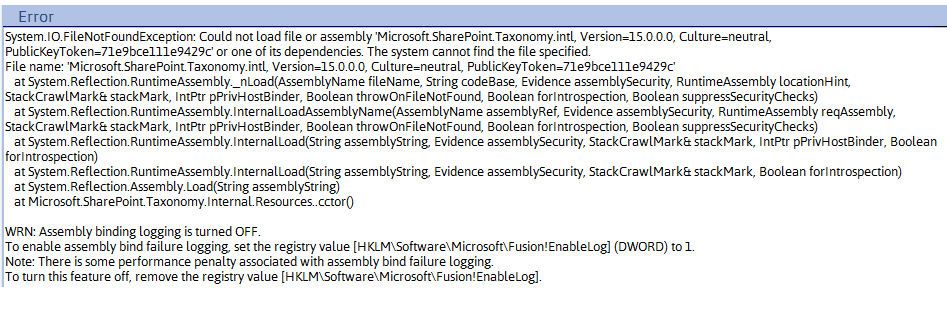No Dashboard (NODASHBOARD)
By default, whenever you log into ControlPoint or refresh your browser, the right pane displays a dashboard which includes statistics about your SharePoint as well as links to popular ControlPoint features.
ControlPoint Application Administrators can, however, choose to display a blank page by changing the Value of the ControlPoint Setting No Dashboard from False to True.
NOTE: This is an Advanced Setting.
This setting can also be used in conjunction with the setting Initial Screen to display a web page of your choice.
Initial Screen (INITSCREEN)
ControlPoint Application Administrators can customize the content that displays when users log into ControlPoint or refresh their browsers by entering a web page url as the Value of the ControlPoint Setting Initial Screen. For Standard installations, the ControlPoint Setting No Dashboard must also be to True.
NOTE: This is an Advanced Setting.
WARNING: If your browser's Content Security Policy (CSP) is enabled for the web page, ControlPoint will be unable to load the page content.
Special-Purpose Configuration Settings
Enable Additional Tracing and Logging (DEVENV)
By default, whenever an exception is thrown, a brief message displays in the ControlPoint user interface.
ControlPoint Application Administrators can, however, make additional logging and tracing available by changing the Value of the ControlPoint Setting Advanced Logging and Tracking from false to true.
NOTE: This is an Advanced Setting.
This additional logging and tracing and is used to assist Quest Support with troubleshooting and problem-solving.