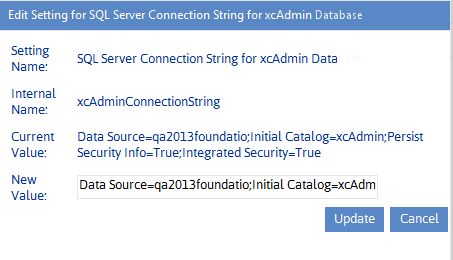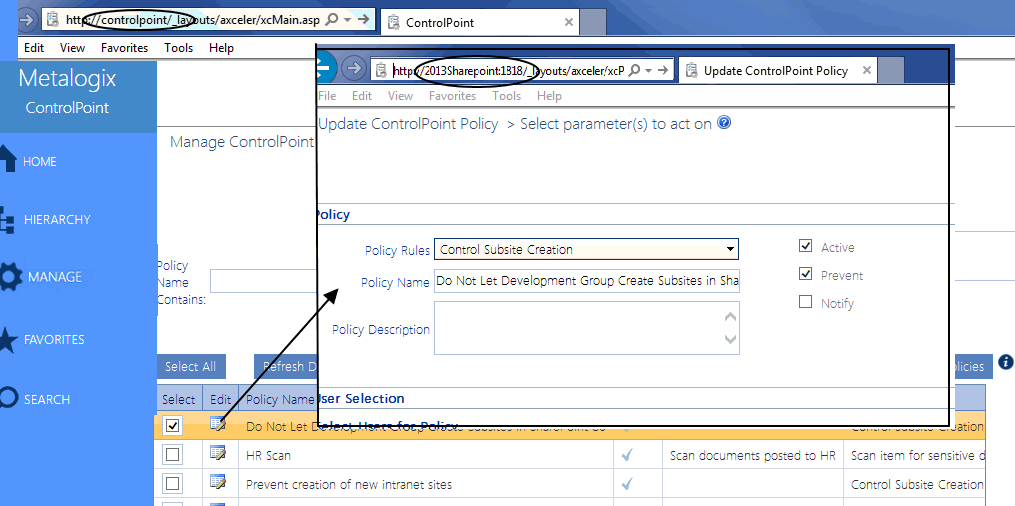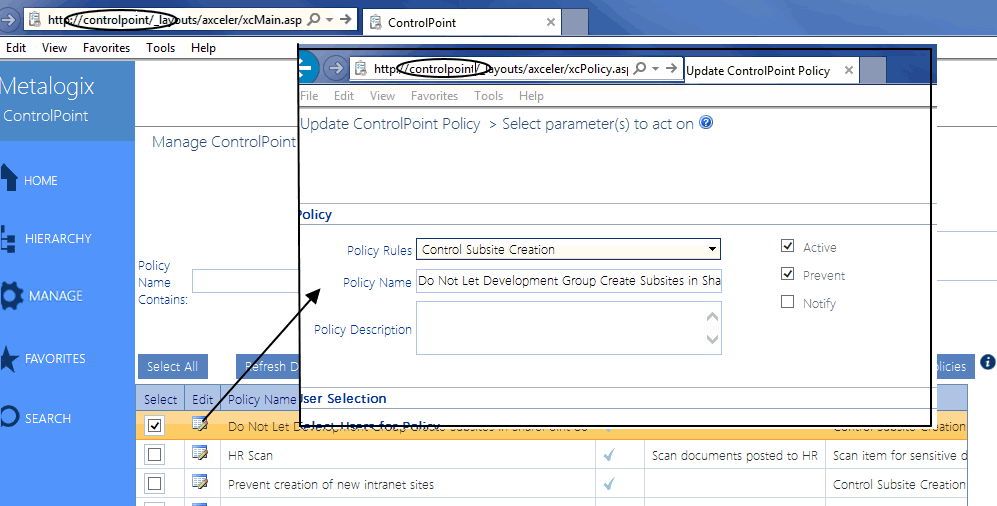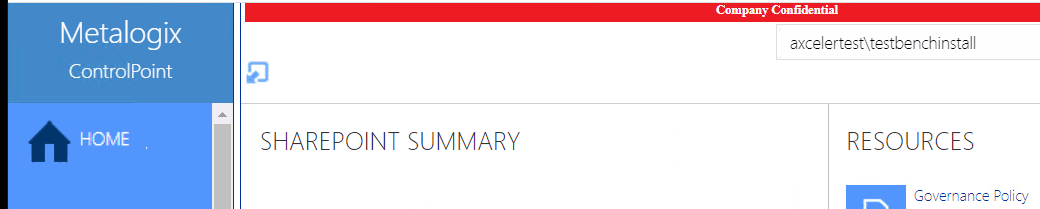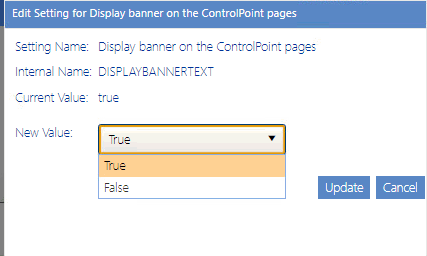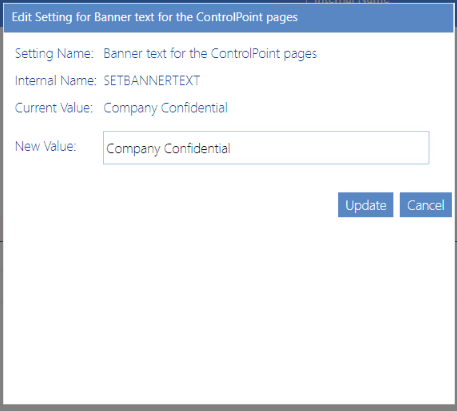Miscellaneous and Custom Configuration Settings
These configuration settings display in the ControlPoint Settings list under the category Miscellaneous and Custom.Manually or Silently Installing ControlPoint
SQL Server Connection String for xcAdmin Database (xcAdminConnectionString)
The ControlPoint Setting SQL Sever Connection String for xcAdmin Database is populated at the time ControlPoint is installed, based on the SQL server identified as the location for the ControlPoint Services Database.
The xcAdminConnectionString Value should be modified only under rare and special circumstances (for example, if the location of the ControlPoint Services database or the authentication method for connecting to the database has changed).
IMPORTANT: Currently, if you need to modify the connection string, you will need to update the parameter <connectionStrings> in the CPConfiguration.exe.config file on the machine where ControlPoint Online is installed (located by default in the directory C:\Program Files\Metalogix\ControlPoint Online\ControlPointFeatures). If you update the SQL Server Connection String for xcAdmin Database setting directly, it will be overwritten the next time you upgrade ControlPoint. However, the setting will reflect any changes made in the config file.
Url for ControlPoint Outside the Default Zone (INBOUNDCONTROLPOINTURL)
When ControlPoint is first installed, the ControlPoint Setting Inbound ControlPoint URL is populated with the value http://<MACHINENAME>:<portnumber> where MACHINENAME is the name of the server on which ControlPoint is installed and <portnumber> is the port number used for the ControlPoint Web application.
If an alternate access mapping or SSL is used to access ControlPoint, this default URL will continue to be used to access another ControlPoint page from within the the application.
ControlPoint Application can, however, ensure that the alternate URL is used instead by specifying it as the value of the ControlPoint Setting Inbound ControlPoint URL.
NOTE: This is an Advanced Setting.
Adding a Custom Banner to the ControlPoint Application
ControlPoint Application Administrators can enable a banner with custom text to displays at the top of the ControlPoint workspace pane. Attributes such as size, background color, and font can also be customized.
Display banner on the ControlPoint pages (DISPLAYBANNERTEXT)
ControlPoint Application Administrators can enable the banner by changing the Value of the ControlPoint Setting Display banner on the ControlPoiont pages from False to True.
Banner text for the ControlPoint pages (SETBANNERTEXT)
ControlPoint Application Administrators can specify specify the text (up to 256 character) to display in the banner.
Banner style for the ControlPoint pages (CONFIGUREBANNERCSS)
ControlPoint Application Administrators can customize the following attributes to "brand" the banner:
|
·background-color ·position ·height ·width ·top ·text-align ·margin |
·padding ·font-family ·color ·font-size ·font-weight ·z-index |