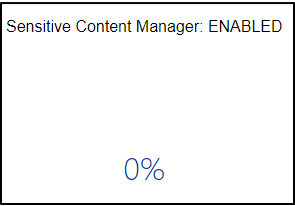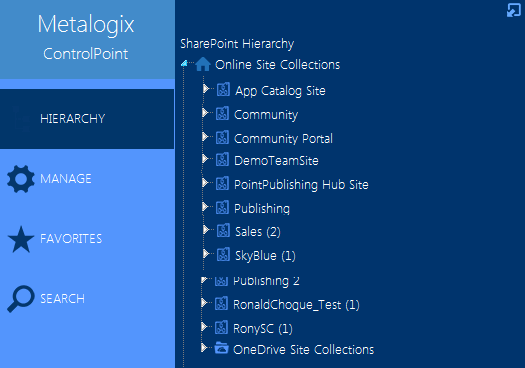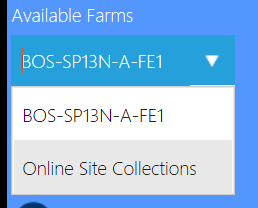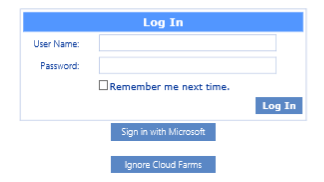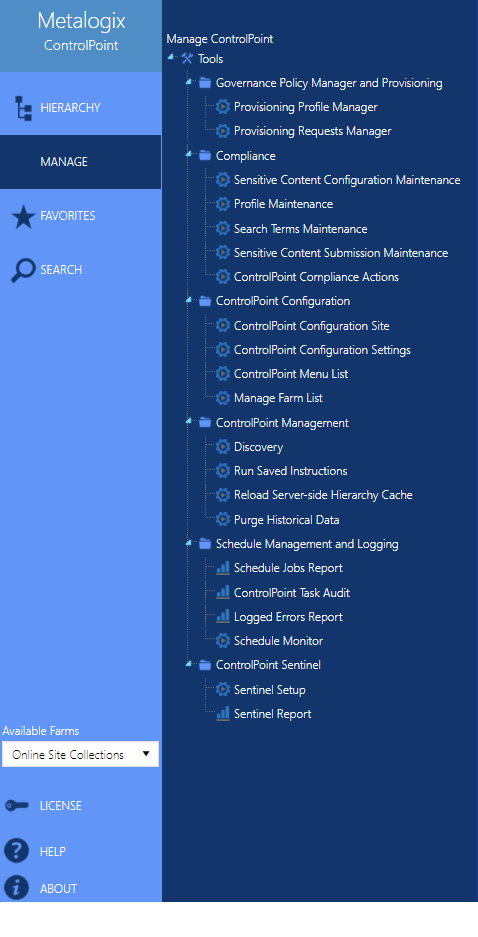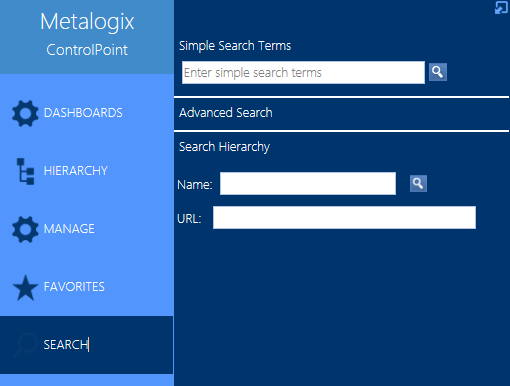GDPR Dashboard
If your organization is subject to General Data Protection Regulation (GDPR) compliance, the GDPR dashboard provides an overview of how your organization is using ControlPoint to manage regulation-sensitive areas of your SharePoint environment.
GDPR dashboard statistics are populated based on usage of the following functionality:
·SharePoint Audit Settings
To access the GDPR dashboard:
From SharePoint Hierarchy farm node, choose GDPR Dashboard.
The GDPR Dashboard displays the following information:
·the Number of Site Collections in your tenant as of the last Full Discovery run.
·If your organization uses Sensitive Content Manager:
§Number of Active PII Audit Reports represents the number of Sensitive Content Manager jobs scheduled to be scanned.
§Sensitive Objects Scanned in SharePoint shows the number of documents determined to contain sensitive content compared to all items scanned within a given month.
§the Sensitive Content Manager: ENABLED donut graph shows the following percentages:
oThe light blue section represents the percentage of site collections containing content for which at least one scan has been performed PLUS site collections that have at least one Active PII Audit Report.
NOTE: This percentage is also the number that displays inside the donut graph.
oThe medium blue section represents the percentage of site collections containing content for which at least one scan has been performed.
othe dark blue section represents site collections that have had no Sensitive Content Manager activity.
If you have never used Sensitive Content Manager, this section will always display 0%.
·If your organization uses ControlPoint Sentinel, Anomalous Events Detected represents the number of deviations in document views and downloads from individual users' "typical" daily usage patterns
·Sites with Auditing Enabled represents the percentage of site collections within your SharePoint tenant for which all audit settings are enabled.
NOTE: If any of the site collection audit settings are not enabled the site collection will not be counted in this percentage.
SharePoint Hierarchy
When Hierarchy is selected in the left navigation frame, you can access the core functionality for managing your SharePoint environment. The navigation tree is designed so that you can visualize the hierarchy of the farm, including:
·the site collections, sites, and subsites managed by ControlPoint Online
·within each site, its associated lists, groups, and individual users.
NOTE: Only site collections for which you are a Site Collection Administrator are visible.
From most levels of the hierarchy you can invoke a right-click menu and access SharePoint pages and ControlPoint value-added features.
Special Considerations for Multi-Farm Environments
If all farms in a multi-farm environment have the same edition of ControlPoint (Standard, Non-Standard, or Online) installed, any one of the farms can be the home farm, and all farms will display in the SharePoint Hierarchy, which enables you to perform operations on multiple farms.
However, for multi-farm environments that have different editions of ControlPoint installed, some limitations apply if you want to be able to display multiple farms in the SharePoint Hierarchy and perform multi-farm operations.
|
If the multi-farm installation ... |
Then for multiple farms to display in the SharePoint Hierarchy ... |
|
includes ControlPoint Standard along with Non-Standard and/or ControlPoint Online |
a Standard farm must be the home farm. |
|
consists of only Non-Standard and ControlPoint Online |
a Non-Standard farm must be the home farm. |
NOTE: Regardless of whether or not all farms display in the SharePoint Hierarchy, you will always be able to change the active farm by selecting from the Available Farms drop-down.
Additionally, if you log into a multi-farm environment that includes both ControlPoint on premises and ControlPoint Online, you will be prompted to log into ControlPoint Online using your Microsoft Office 365 credentials.
If you want to load on-premises farms only, you can dismiss the dialog by clicking [Ignore Cloud Farms].
Manage ControlPoint
When the Manage tab is selected from in the left navigation frame you can access:
·tools for running and reporting on ControlPoint operations, and
·depending on your permissions, tools for Managing ControlPoint Configuration and Permissions.
Search
When Search is selected in the left navigation frame, you can easily locate site collections, sites, and subsites within your SharePoint Farm.
You can access this menu directly or from any of the Search Hierarchy links within the SharePoint Hierarchy panel. For more detail, see Searching for SharePoint Sites.