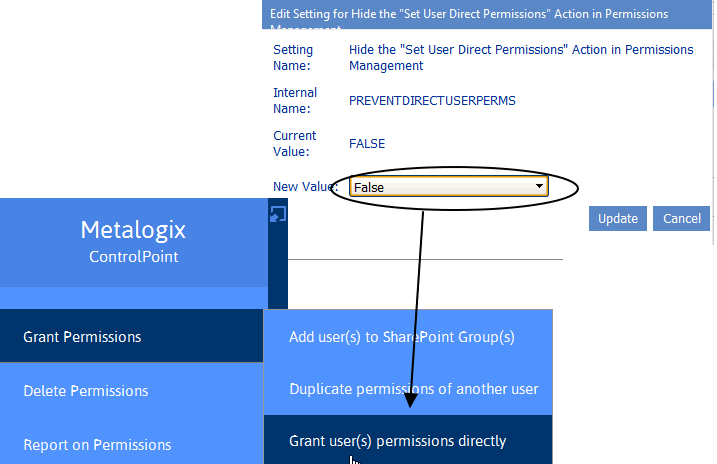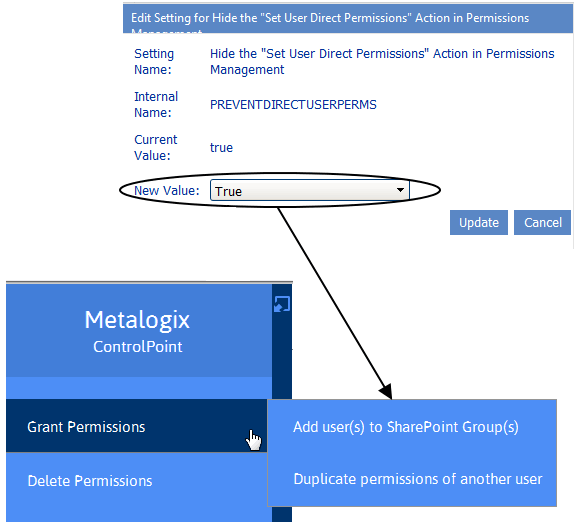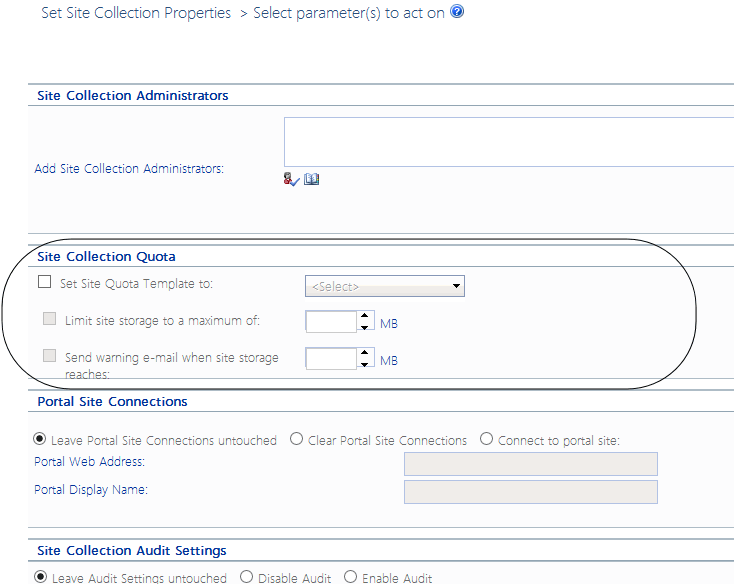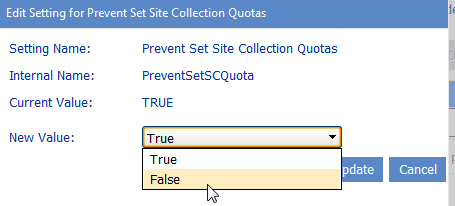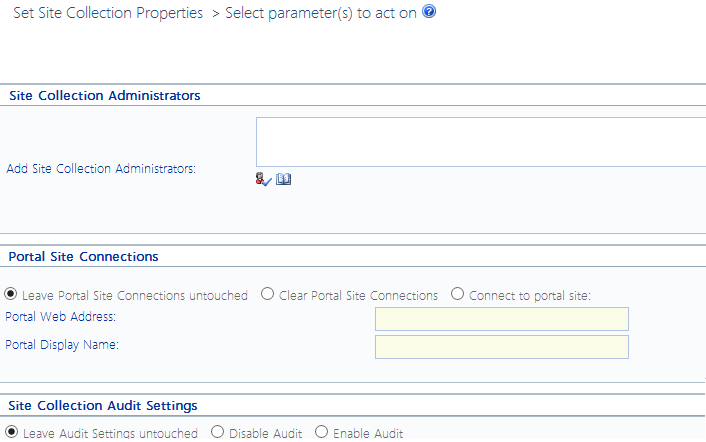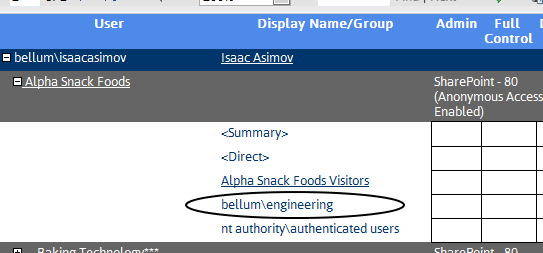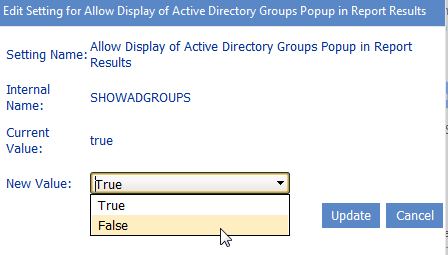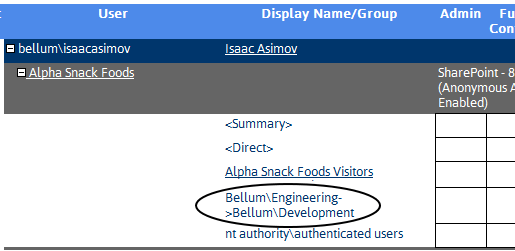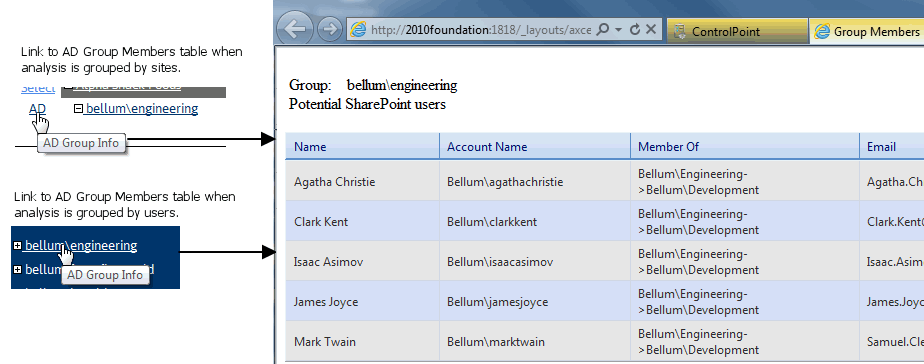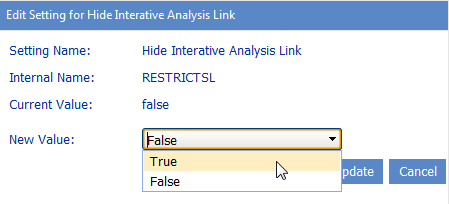Hide the "Set User Direct Permissions" Action in Permissions Management (PREVENTUSERPERMS)
By default, the Permissions Management for Site Admins option includes the option to Grant user(s) permissions directly.
However,ControlPoint Application Administrators can hide this option (if, for example, your organization adheres to the SharePoint best practice of allowing permissions to be granted only via SharePoint groups) by changing the Value of the ControlPoint Configuration Setting Hide the "Set User Direct Permissions" Action in Permissions Management (PREVENTDIRECTPERMS) from false to true.
NOTE: This is an Advanced Setting.
Prevent Set Site Collection Quotas (PreventSetSCQuota)
By default, a ControlPoint user can set a site collection quota via the Set Site Collection Properties action only if the user is a Farm Administrator or has been given elevated privileges via the security override ACTSECOVRW.
ControlPoint Application Administrators can, however, allow all ControlPoint users to set quotas for site collections that they manage by changing the Value of the ControlPoint Configuration Setting Prevent Set Site Collection Quotas from True to False.
NOTE: This is an Advanced Setting.
When Prevent Site Collection Quotas is set to Truee (the default value), the Site Collection Quota will not be visible to unauthorized ControlPoint users.
Show Nested Active Directory Groups (PROCESSADHIERARCHY)
By default, when you generate a Permissions analysis and choose to Include users with AD group membership, only the top-most group that a user is a member of displays in analysis results (that is, if the user is a member of a subgroup within that group, the path to that subgroup is not shown).
ControlPoint Application Administrators can, however, choose to have the entire group hierarchy (that is, the path to any subgroup of which the user is a member) display in analysis results by changing the Show Nested Active Directory Groups Value from False to True.
NOTE: This is an Advanced Setting.
NOTE: When the entire AD hierarchy must be processed, performance may be impacted. Remember that you can also view the full Active Directory hierarchy by opening the AD Group Membership dialog.
Hide Interactive Analysis Link (RESTRICTSL)
By default, when ControlPoint is used to manage a SharePoint 2010 farm, all ControlPoint users can initiate an interactive analyses via a link that displays in the analysis results header.
NOTE: The Interactive Analysis feature is not available for SharePoint 2013 or later.
ControlPoint users can run Interactive analyses only if Microsoft Silverlight is installed on the local machine. (If it is not already installed, when the Interactive Analysis link is clicked they will be prompted to download it from the Microsoft Silverlight website.) If you want to restrict this functionalityfor example, if your company policy prohibits local installation of Silverlightyou can hide the Interactive Analysis link by changing the Value of the ControlPoint Configuration Setting Hide Interactive Analysis from false to true.
NOTE: This is an Advanced Setting.