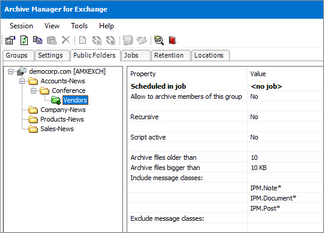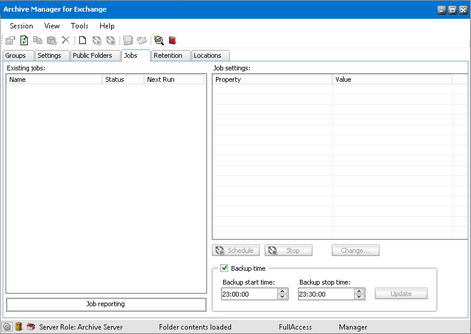How to deactivate the archiving option for a public folder
Steps to deactivate the archiving option for a public folder:
1.In Manager view click on the Public folders tab.
2.In the left pane select the desired public folder, right-click it and then, in the context menu, click Properties to open its Properties window.
3.In the Properties window on the General tab do not forget to deselect the Allow to archive check box.
4.Click Apply and then OK to confirm. It is no longer possible to archive this public folder via job.
How to copy a public folder’s settings
In Manager view, click on the Public folders tab.
To copy a public folders settings, choose one of the following options:
Method I
1.To copy the settings of a public folder, select a desired folder in the left pane and then click on the Copy settings icon on the toolbar.
2.Then select the target public folder to copy those settings onto and click the Paste settings icon on the toolbar. Those settings will be copied onto the target folder.
Method II
1.To copy the settings of a public folder, select a desired public folder in the left pane, right-click it and then, in the context menu, click Copy settings.
2.Then select the target public folder to copy those settings onto. Right-click it and, in the context menu, select Paste settings. Those settings will be copied onto the target folder.
How to schedule archiving for a public folder
First you need to check if the desired public folder has had the archiving option activated (see the section How to activate the archiving option for a public folder). Folders activated for archiving are displayed in green. You can now schedule archiving by assigning a job (see the sections "Scheduler tab and How to create a job).
Jobs tab
On this tab you can define jobs for automated archiving. Archiving with jobs is done in the background with predefined settings.
|
|
IMPORTANT: On the Jobs tab, at the bottom of the right pane, you have to specify the backup time, in other words, the period during which jobs are not supposed to run in order to activate database backup. It is not possible to archive until it is set. Just enter the time in the Backup start time and Backup stop time fields and then click Update. |
You may for instance schedule your database backup overnight.
|
|
NOTE: Do not schedule your jobs during the backup interval, as they are paused until the backup period is over and no mails would be archived during that period. After that the job is resumed. |
At first there may not be jobs defined, as seen below. You need to create them.