9.4 Migrate Delegation – Manual
9.4 Migrate Delegation – Manual
Delegation data for selected mailboxes can also be manually migrated immediately using the local machine. Manually migrating delegation data will remove the mailbox from the scheduled state and it must then be validated by the same machine. As stated in the Access and Delegation Migration Overview, PowerShell 4 must be installed on the workstation/server that the migration process is to run from. You can use the Enable scheduled migration option to reset to the scheduled state.

To manually migrate delegation data:
-
On the Delegation Migration view, select one or more mailbox and click the Migrate Delegation button; the local machine immediately attempts to migrate delegate information
9.5 Active Delegation – Operation
Audit the mailfiles
This process can be run in conjunction with the Active Mailbox process. After the mail file audit process has completed, select the Delegation Migration option to switch to the following view:

This view displays the mail file owner, a list of people assigned delegate access, the level of access in ACL terms, and whether the calendar is “open” for public viewing.
|
|
This view only shows a maximum of nine delegates per user. If there are more, these can be viewed by opening the person document and switching to the Delegation Information tab. |

The values “1, 2, 3, 4, 5, 6, 7, 8, 9” refer to the “tick” settings in the database ACL as shown below:


This form also displays the Forward Meeting Notice settings as configured in the delegation settings of the mail file associated with this user:
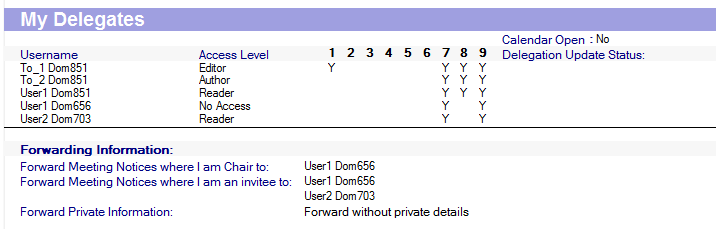
Audit the mailfiles
9.5 Active Delegation – Operation
This process can be run in conjunction with the Active Mailbox process. After the mail file audit process has completed, select the Delegation Migration option to switch to the following view:

This view displays the mail file owner, a list of people assigned delegate access, the level of access in ACL terms, and whether the calendar is “open” for public viewing.
|
|
This view only shows a maximum of nine delegates per user. If there are more, these can be viewed by opening the person document and switching to the Delegation Information tab. |

The values “1, 2, 3, 4, 5, 6, 7, 8, 9” refer to the “tick” settings in the database ACL as shown below:


This form also displays the Forward Meeting Notice settings as configured in the delegation settings of the mail file associated with this user:
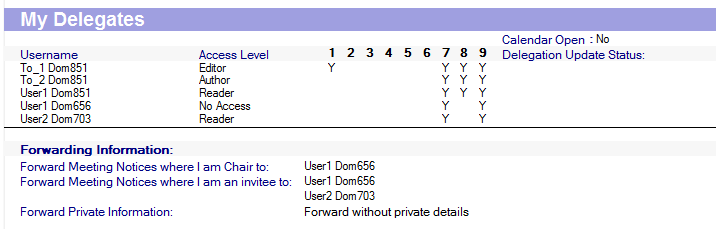
9.6 Merge ACL Details
Merging ACL details is an optional process to populate the I am a Delegate for section of the person document. Once the Audit process has completed, it is necessary to run an agent to consolidate the data from these users. This agent displays if the user is also a “Delegate For” another user. To run this agent, click Optional Actions | Merge ACL Details in the action bar at the top of the view. This agent runs against all documents in the view and can be rerun at any time. If the mail file audit agent is run again, Merge ACL Details must also be run.
Once the agent has run, the view displays data in the I am a Delegate for section; this view is limited to nine delegates per person. Open the person document for full details:


