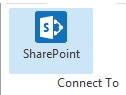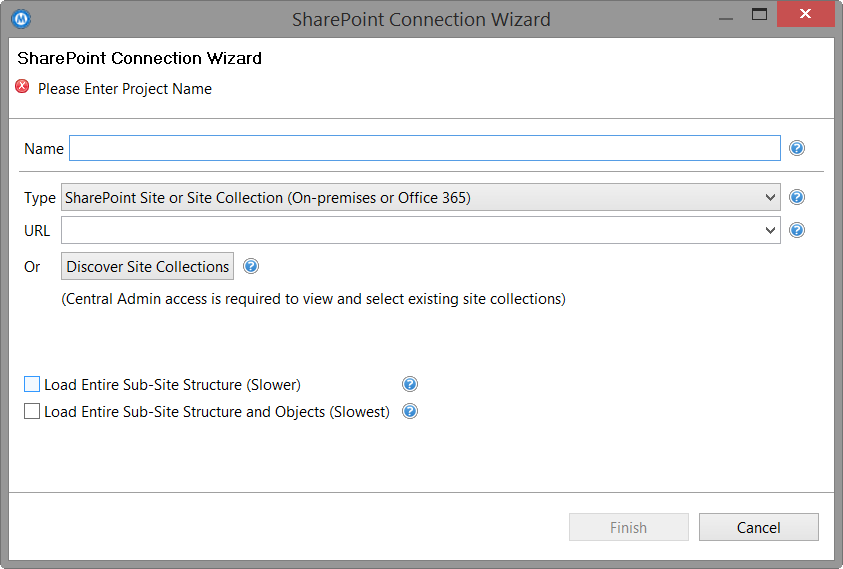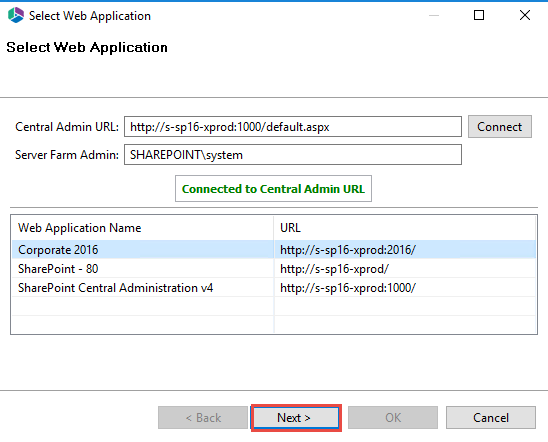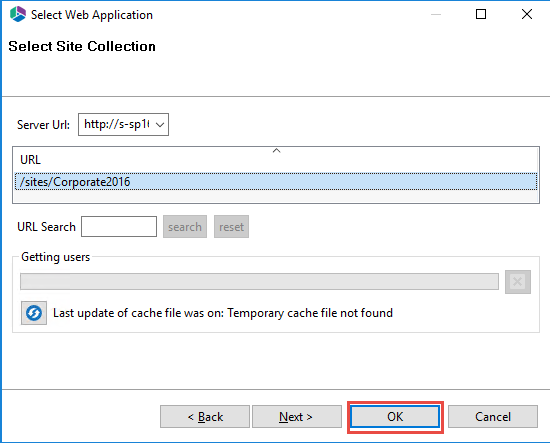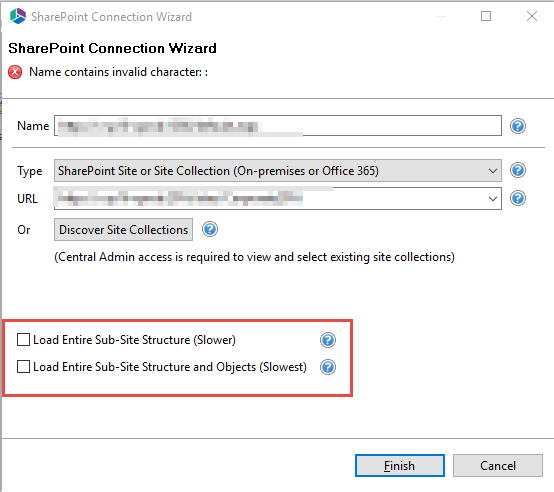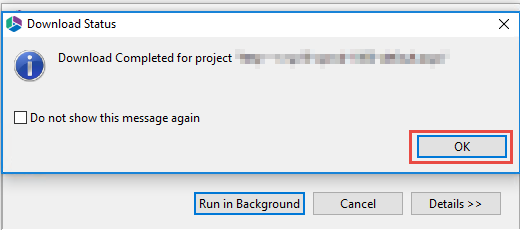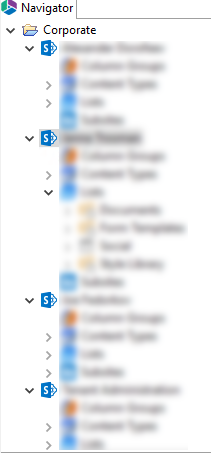Connecting to SharePoint Site or Site Collections
|
|
Metalogix Essentials is optimized for migrations involving Office 365. While it is possible to migrate to/from SharePoint on premises (2013 and later), Quest recommends that you use Metalogix Content Matrix, a tool that specializes in SharePoint on premises migrations, including migrations from SharePoint on premises to SharePoint Online. |
If you wish to connect to SharePoint Sites and/or Site Collections then select SharePoint Site or Site Collection follow these steps:
1.Start by selecting the SharePoint option under the Connect To tab in the Ribbon.
2.A window similar to the one shown below will be generated. In the Name field, enter a folder name. In the Type field, select SharePoint Site or Site Collection (On-premises or Office 365) as your Type. You have the following options when completing the URL portion of this screen, skip ahead to step 5 if you know the URL of your Central Admin site. If you choose to use the Discover Site Collections button, then continue to step 3.
3.If you do not know the URL but have access to Central Administrator for your SharePoint Farm, you can view and select from a listing of all available site collections by pressing the Discover Site Collections button. In the presented window enter the URL for Central Administrator portal (and if necessary the credentials, using Claims if your account requires it) and click Connect. Once you are successfully Connected to Central Admin URL, select the appropriate Site Collection and Click Next to continue.
4.Select the Site Collection which you wish to connect to, and click Ok.
5.With this connection type you are given the option to select the following:
oLoad Entire Sub-Site Structure - Will load the entire sub-site hierarchy below the current site. To expedite the loading process, no additional objects will be loaded into the sub-site. You may double-click on any sub-site to load its objects individually.
oLoad Entire Sub-Site Structure and Objects - Will load the entire sub-site hierarchy below the current site along with all their objects.
|
|
NOTE: this may be a lengthy process depending on the number of sub-sites in this location and is only available for this connection type. |
6.Click Finish to connect to the specified SharePoint Site or Site Collection.
7.The operation will start to run, connecting to the SharePoint Site or Site Collections which you specified. You will be notified once it has completed, click Ok.
8.This connection is now available in the Navigator Pane.
Copyright
© 2023 Quest Software Inc. ALL RIGHTS RESERVED.
This guide contains proprietary information protected by copyright. The software described in this guide is furnished under a software license or nondisclosure agreement. This software may be used or copied only in accordance with the terms of the applicable agreement. No part of this guide may be reproduced or transmitted in any form or by any means, electronic or mechanical, including photocopying and recording for any purpose other than the purchasers personal use without the written permission of Quest Software Inc.
The information in this document is provided in connection with Quest Software products. No license, express or implied, by estoppel or otherwise, to any intellectual property right is granted by this document or in connection with the sale of Quest Software products. EXCEPT AS SET FORTH IN THE TERMS AND CONDITIONS AS SPECIFIED IN THE LICENSE AGREEMENT FOR THIS PRODUCT, QUEST SOFTWARE ASSUMES NO LIABILITY WHATSOEVER AND DISCLAIMS ANY EXPRESS, IMPLIED OR STATUTORY WARRANTY RELATING TO ITS PRODUCTS INCLUDING, BUT NOT LIMITED TO, THE IMPLIED WARRANTY OF MERCHANTABILITY, FITNESS FOR A PARTICULAR PURPOSE, OR NON-INFRINGEMENT. IN NO EVENT SHALL QUEST SOFTWARE BE LIABLE FOR ANY DIRECT, INDIRECT, CONSEQUENTIAL, PUNITIVE, SPECIAL OR INCIDENTAL DAMAGES (INCLUDING, WITHOUT LIMITATION, DAMAGES FOR LOSS OF PROFITS, BUSINESS INTERRUPTION OR LOSS OF INFORMATION) ARISING OUT OF THE USE OR INABILITY TO USE THIS DOCUMENT, EVEN IF QUEST SOFTWARE HAS BEEN ADVISED OF THE POSSIBILITY OF SUCH DAMAGES. Quest Software makes no representations or warranties with respect to the accuracy or completeness of the contents of this document and reserves the right to make changes to specifications and product descriptions at any time without notice. Quest Software does not make any commitment to update the information contained in this document.
If you have any questions regarding your potential use of this material, contact:
Quest Software Inc.
Attn: LEGAL Dept.
4 Polaris Way
Aliso Viejo, CA 92656
Refer to our Web site (https://www.quest.com) for regional and international office information.
Patents
Quest Software is proud of our advanced technology. Patents and pending patents may apply to this product. For the most current information about applicable patents for this product, please visit our website at https://www.quest.com/legal.
Trademarks
Quest, the Quest logo, and Metalogix are trademarks and registered trademarks of Quest Software Inc. and its affiliates. For a complete list of Quest marks, visit https://www.quest.com/legal/trademark-information.aspx. All other trademarks and registered trademarks are property of their respective owners.
Legend
|
|
CAUTION: A caution icon indicates potential damage to hardware or loss of data if instructions are not followed. |
|
|
IMPORTANT, NOTE, TIP, MOBILE or VIDEO: An information icon indicates supporting information. |
Metalogix® Essentials for Office 365
Updated January 2023
Version 2.11
Tool Overview
Metalogix Essentials for Office 365 offers a complete solution for Office 365 pre-migration analysis, migration, and management.
Key Features include:
·mass and small scope migrations:
obetween Office 365 locations
oto Office 365 locations from non-SharePoint locations
·backups for O365 locations
·pre-migration analyses and validations
·lifecycle management for Office 365.
Pre-migration analysis support
Metalogix Essentials enables you to perform pre-migration analyses for the following platforms:
·SharePoint Online
·SharePoint 2019
·SharePoint 2016
·SharePoint 2013
·OneDrive for Business
·Google Drive
·Box
·Dropbox
·File Shares
Migration support
The following matrix identifies the source/target combinations that Metalogix Essentials supports.
|
|
Metalogix Essentials is optimized for migrations involving Office 365. While it is possible to migrate to/from SharePoint on premises (2013 and later), Quest recommends that you use Metalogix Content Matrix, a tool that specializes in SharePoint on premises migrations, including migrations from SharePoint on premises to SharePoint Online. |
|
Source |
Target | |||
|---|---|---|---|---|
|
SharePoint Online |
Office 365 Groups |
Microsoft Teams |
OneDrive for Business | |
|
SharePoint Online |
|
|
|
|
|
Office 365 Groups |
|
|
|
|
|
OneDrive for Business |
|
|
|
|
|
Google Drive |
|
|
|
|
|
Box |
|
|
|
|
|
Dropbox |
|
|
|
|
|
File Share |
|
|
|
|
For Additional O365 Tenant to Tenant Migrations:
Quest offers On Demand Migration, a SaaS tool that offers Office 365 tenant-to-tenant migration for mailboxes, One Drive for Business, SharePoint Online, Microsoft Teams, and more.
General Tool Configuration
Metalogix Essentials for Office 365 offers a complete solution for Office 365 pre-migration analysis, migration and management.
This user guide provides users with an in-depth overview of the various features of the product, the ways in which to perform specific functions, as well as instructions for particular use-case scenarios.