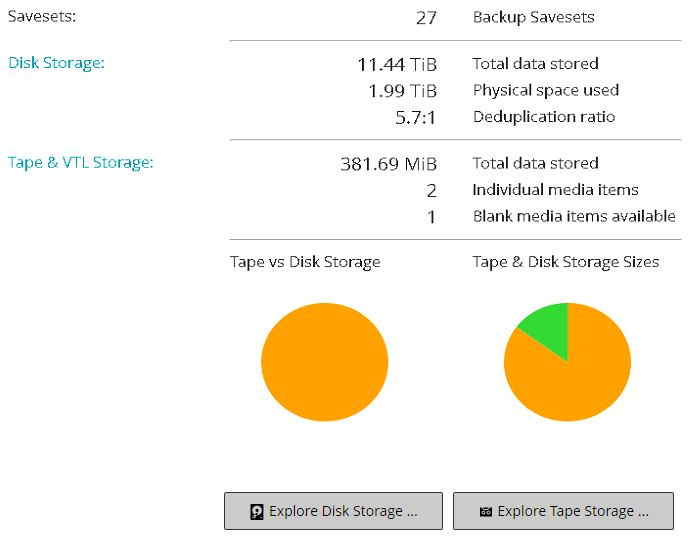Adding shared drives to non-shared library manually
|
1 |
In the Navigation pane, click Manage Devices. |
|
3 |
Click Modify. |
|
4 |
On the Edit Device page, click Show Drives to view the NetVault Server or SmartClient node to which the device is attached. |
|
5 |
Click the applicable drive type, and then click Open to display the available drives. |
|
6 |
Click the drive to be shared, and click Add Shared. |
|
9 |
Click Save. |
Sharing standalone drives
|
1 |
In the Navigation pane, click Manage Devices. |
|
3 |
Click Modify. |
|
4 |
On the Edit Device page, click Show Drives to view the NetVault Server or SmartClient node to which the device is attached. |
|
5 |
Click the applicable drive type, and then click Open to display the available drives. |
|
6 |
Click the drive, and click Add Shared. This displays the drive picture, type, and details in the Selected Drives area. |
|
7 |
|
8 |
Click Save. |
Managing storage media
Viewing storage summary
|
1 |
In the Navigation pane, click Explore Storage. |
|
2 |
On the Explore Storage page, you can view the following information. |
|
This area shows the total backup savesets stored in disk-based and tape-storage devices. | ||||||||
|
This area shows the following information:
| ||||||||
|
This area shows the following information:
| ||||||||
|
The pie chart shows the total data stored in tape- and disk-based devices. | ||||||||
|
Total data stored in disk-based backup devices (total data size without deduplication). | ||||||||