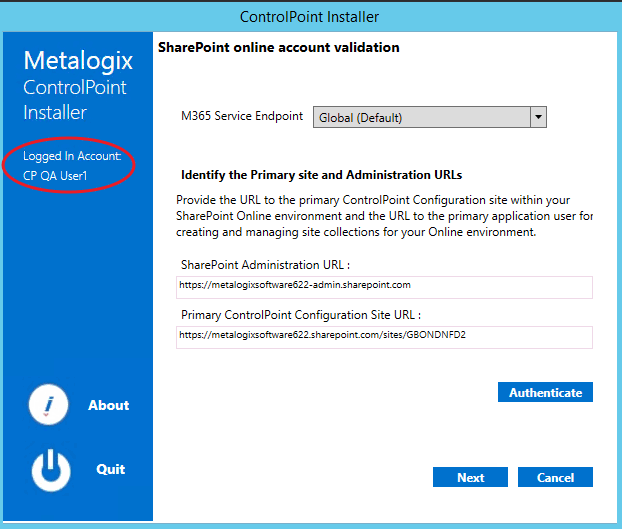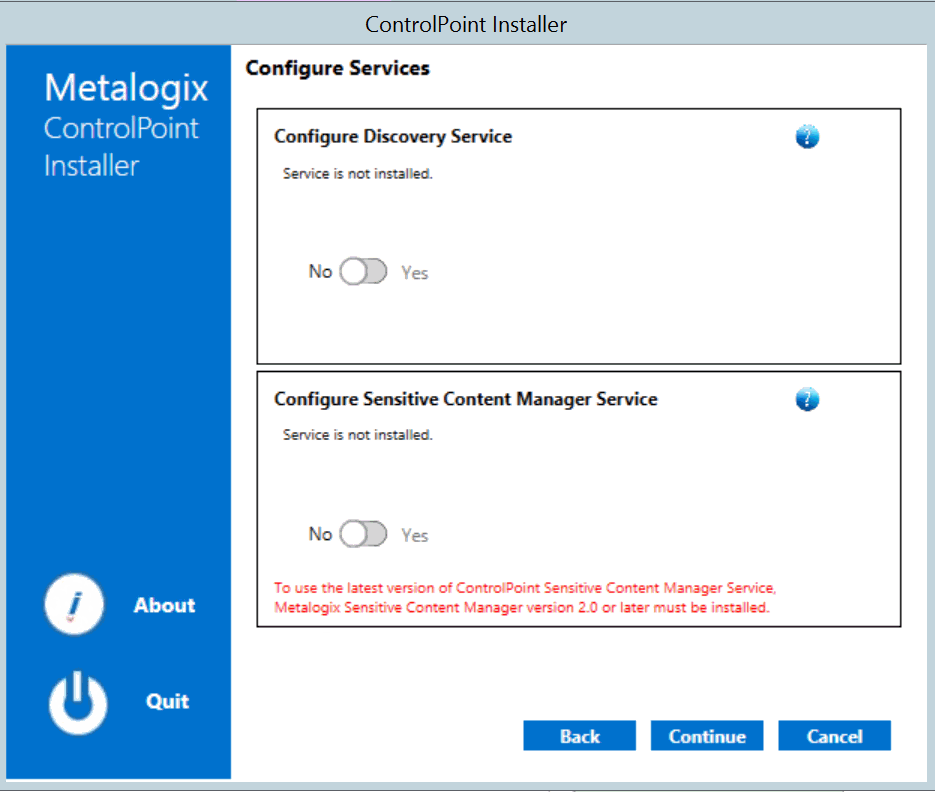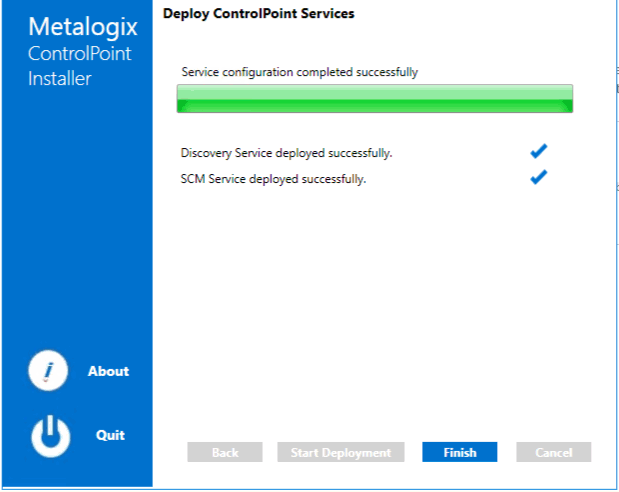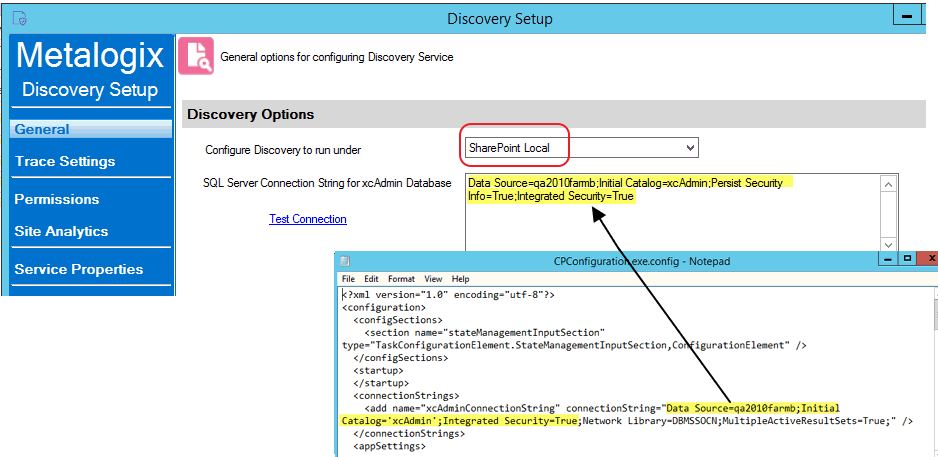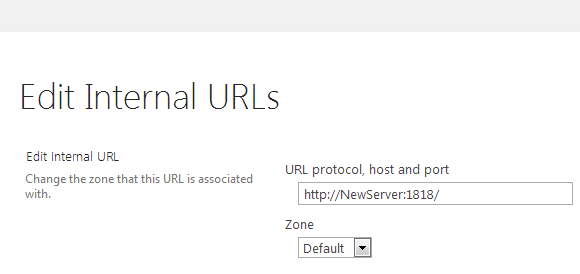Preface
This guide contains detailed information about configuring and managing the ControlPoint application.
Audience
The Metalogix ControlPoint Administration Guide is intended for ControlPoint Application Administrators (that is, SharePoint administrators who also have responsibilities for managing ControlPoint configuration and permissions).
Configuring the Environment in Which ControlPoint Will Run
if you have more than one Web front-end server in your farm, once the ControlPoint application has been installed and configured on the first Web front-end server in your SharePoint farm, SharePoint automatically propagates the ControlPoint application to all of them. However, you will need to Configure the ControlPoint application for each additional Web front-end server in your farm, both when installing ControlPoint for the first time and whenever a new Web front-end server has been added to your farm).
You can perform the following tasks as needed:
·If you have not already done so during the installation of the ControlPoint application, manually configure host headers and/or alternate access mappings.
·If you use alternate authentication providers in your farm, configure ControlPoint to recognize them.
IMPORTANT: If the ControlPoint application is to be accessed behind a load balancer, Session Affinity (Sticky Sessions) should be enabled for the ControlPoint Web Application on each server. Otherwise, ControlPoint analyses may fail to complete. (Note that the method for enabling Site Affinity will vary, depending on your load balancer).
If you want to run ControlPoint in a multi-farm environment:
·At a minimum, all farm in the installation must be in domains that share a two-way trust.
·If different ControlPoint Service Accounts are used for different farms, each of these accounts must be a member the ControlPoint Configuration site Remote Service Account Administrators group on all other farms in the installation.
·ControlPoint users must have the appropriate permissions for the ControlPoint Configuration site on each farm that they will be managing.
REMINDER: Each farm in a multi-farm installation has its own copy of the ControlPoint application. Therefore, if you have installed ControlPoint on multiple farms, you must perform the entire configuration and setup process for each farm.
Configuring ControlPoint Services
Toward the end of ControlPoint configuration process you have the option to configure the following Windows service(s):
·The ControlPoint Discovery Service, which collects data and stores it in the ControlPoint Services (xcAdmin) database cache for use in ControlPoint data analysis and reporting.
AND/OR
·If Sensitive Content Manager is installed in your environment, ControlPoint Sensitive Content Manager (SCM) Services will allow you to use it within ControlPoint:
§as a means of checking for:
oContent Analysis (CA) jobs ready to be uploaded from ControlPoint to Sensitive Content Manager for scanning.
AND
oScan results ready to be downloaded from Sensitive Content Manager to ControlPoint for further action.
AND
§Because they support multi-threading, SCM Services are especially suited to very large content analysis jobs.
NOTE: If you want to configure services at a later time, you can do so by launching the Configuration Wizard from the server on which ControlPoint is installed (using the same login account used to install the ControlPoint application). After you have verified the Wizard has finished checking installed components, select Configure Services.
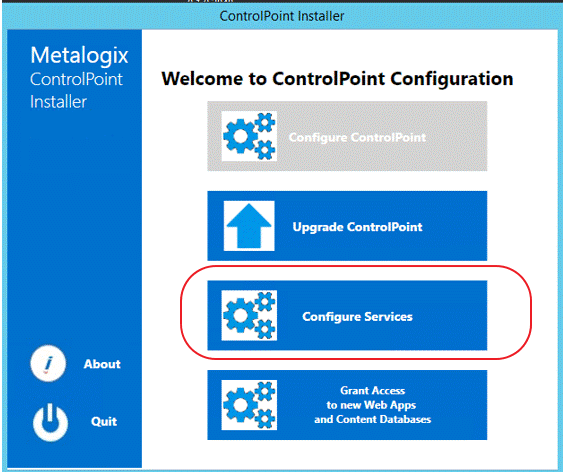
If you do choose to perform this action at later time, you will be prompted to complete the SharePoint online account validation dialog and authenticate using the Office 365 account used at the time ControlPoint was installed (which must be a Global Administrator for the tenant).
To configure ControlPoint Services:
1On the Configure Services dialog, select the service(s) you want to configure.
IMPORTANT:
§The Service Account must meet all of the requirements of the ControlPoint Service Account, as well as permission to Run as a Service.
§Keep in mind that the latest version of ControlPoint Sensitive Content Manager Service will only work with version 2.0 or later of Metalogix Sensitive Content Manager.
2Select the service(s) you want to configure.
3Click [Continue].
4Click [Start Deployment].
The installer deploys the selected Windows service(s).
5When the services have been successfully deployed, click [Finish].
Additional Setup Requirement for the ControlPoint Discovery Service
Before you can use the ControlPoint Discovery Service for the first time, you must also perform the following configuration tasks on the General tab of the Discovery Setup application (located, by default, in the folder C:\Program Files\Metalogix\ControlPoint\ControlPointFeatures\Services\Discovery):
·For Configure Discovery to run under, select SharePoint Local, and
·Add the SQL Server Connection String for xcAdmin Database.
NOTE: You can copy the Connection String from the file CPConfiguration.exe.config, located, by default, in the folder C:\Program Files\Metalogix\ControlPoint\ControlPointFeatures. Use the portion of the string that starts with the words Data Source and ends with Integrated Security = <value>.
Moving ControlPoint to A Different Web Front-End Server
If the need arises to move the ControlPoint application from the Web front-end server on which it was originally installed (for example, the machine may have become nonoperational or is being decomissioned), you can install it on a different Web front-end server using the following procedure.
To move ControlPoint to a different Web front-end server:
1In Central Administration, change the url in the default zone for the ControlPoint Web application to a url that includes the new machine name and port number that has already been specified for the ControlPoint Web application (1818 is the ControlPoint default).
NOTE: It is important to complete this step before installing on the new Web front-end to allow the installer to recognize that the Web application that hosts the ControlPoint Configuration Site Collection exists within the context of the new machine name.
2Install, configure, and activate ControlPoint on the new Web front-end using the instructions for First Time Installation and Configuration. Provide all of the same information used for the original installation Service Account credentials, port number, location of the ControlPoint Service database, and so on.
The installer will find and re-use the existing ControlPoint Configuration site and ControlPoint Service (xcAdmin) database, so all settings and historical data will be preserved.