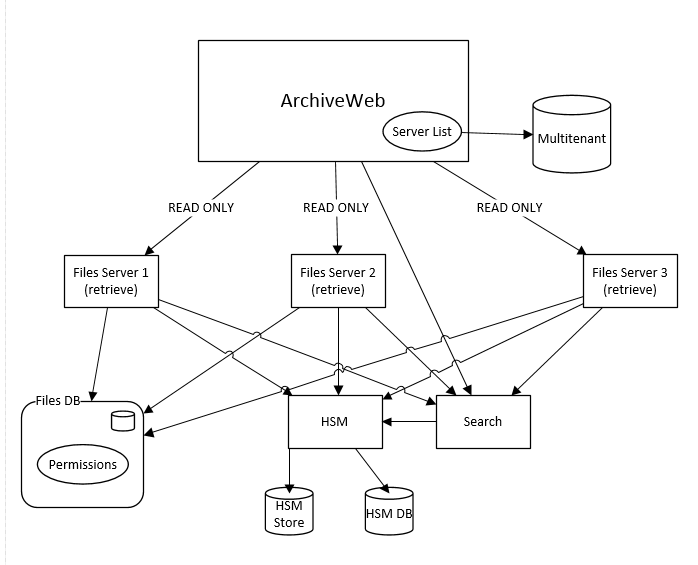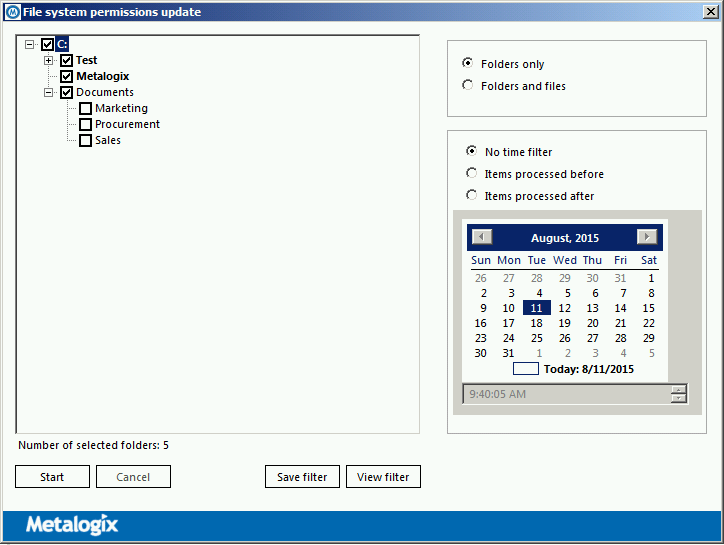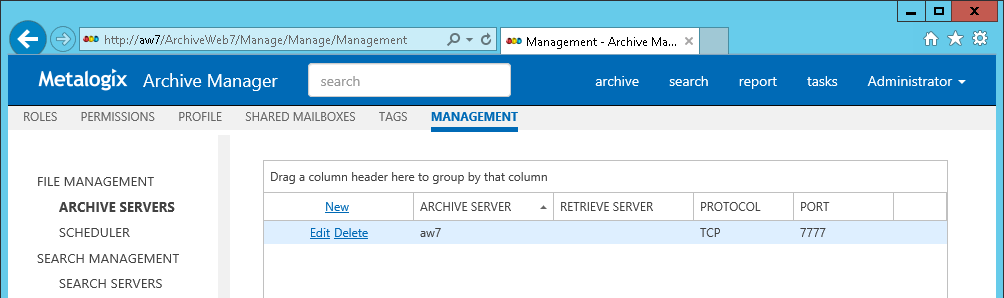Introduction
The following document contains overview of Metalogix Alternate Access Server feature. Because archived files must be accessible for users to browse their data from ArchiveWeb7 even if file servers are inaccessible or decommissioned, it is necessary to provide solution that controls the ability of users to view or access archived files.
The purpose of this feature is to establish alternate access to archived files even if the server, from which they have been archived, is not in the environment any more. The feature is available since Archive Manager for Files v7.2. However, it can be utilized also when upgrading from older versions. When upgrading, a special tool must be used to process the folder/file permissions. The tool stores existing file system permissions for archived files in database to enable further work with archived files. The ArchiveWeb interface will be used for preview and download of files.
Basic requirements for the environment where the feature can be used are following:
üCommon database where Archive Manager for Files stores its metadata for all servers that share same ArchiveWeb front-end
üCommon HSM server for all servers that share same ArchiveWeb front-end
üCommon Search server for all servers that share same ArchiveWeb front-end
Software prerequisites
ü.NET Framework 4.0
üWindows Server 2012 / 2012 R2 / 2016 / 2019 / 2022
üSQL Server 2012 or higher / Oracle 12c or higher
This feature/tool is installed automatically when Metalogix Archive Manager for Files Installer (v7.2 and higher) runs.
Topology
Archive Manager for Files archive server will offer retrieve functionality in its core components for file access. Core services will be able to handle retrieve access from any client which uses the File Archive API.
Configuration
As mentioned earlier, alternate access is automatically active in Archive Manager for Files v7.2 and higher. To benefit from it in case of fresh Archive Manager installation:
·Install two instances of Archive Manager for Files
·Then in the ArchiveWeb specify one of the servers as an Archive Server and the second as a Retrieve Server (see step 6 below)
In case of upgrading, a special tool is utilized. This tool processes user permissions to already archived files and thus enables alternate access also for items archived with previous Archive Manager versions.
This tool can be used with Archive Manager version 6.1 and newer. It is the minimum version supported by Alternate Access if the file server is compatible according the Alternate Access requirements described in this document
By default the tool is located under:
<installdir>\ PermissionsUpdateTool\ PermissionsUpdate.exe
(where <installdir> is installation directory of Archive Manager for Files)
Lets say you have been archiving files with Archive Manager for some time already. Now you wish to decommission one of the old file servers in your environment but want to keep its folders and files still available for users. Here comes the Archive Manager 7.2 Alternate Access feature.
It allows access to the required folders and files in ArchiveWeb. The tool will process the old server files and establish relevant references to them via active Archive Manager for Files server (with updated permissions).
NOTE: The tool is not necessary, if all files have been archived with version 7.2 and File permissions changes tracking (Enterprise Manager / Settings / General / Files permissions changes tracking).
Here is how to do it:
1.Run the tool from <installdir>\ PermissionsUpdateTool\ PermissionsUpdate.exe.
(where <installdir> is installation directory of Archive Manager for Files)
2.By default all folders are selected recursively. Only selected folders will be processed, and consequently these folders will be accessible via ArchiveWeb.
NOTE: Click the checkbox once to select corresponding folder, click twice to select all subfolders of that folder and clicking once again will remove all checks in the branch. Number of currently selected folders appears under the tree view.
3.If necessary, define further filters in the right pane:
·Folders only user permissions only on the folders lever will be processed (not so time consuming)
·Folders and files user permissions on both folders and files level will be processed
·Time filtering applicable only in cases when some folders/files have been already processed by this tool; you may have canceled the permission processing and want to continue next day from the point where the tool stopped
4.Now save the filter for future use or Start the process. When the process is finished, Results window appears. Click on the Detail link to view result details in separate window:
Succeeded items with file system permissions successfully updated in database
Skipped items found in database but not found at disk
Failed items which file system permissions were not updated for some reason
5.To set the alternate access server, open ArchiveWeb. Click <LoggedonUserName>/ Manage Settings / Management / File Management - Archive Servers.
Functionality is turn on if any user with rights creates relationship between Archive server and retrieve server. Retrieve server can be any archive/retrieve server complying with decommission requirements.
Description:
·ARCHIVE SERVER files archive server responsible for archive and data post-processing
·RETRIEVE SERVER files retrieve server responsible for data retrieve
·PROTOCOL - active communication protocol for data retrieve. Can be archive/files server where for Files core is installed
·PORT active Files core communication port for data retrieve
Each ARCHIVE SERVER can be added only once and can have only one RETRIEVE SERVER at all in the time.
6.In the list view either:
·Click New to add a new File Archive Server; enter one server as Archive Server and the second server as Retrieve server. This second server will process requests when the Archive server will be inaccessible or decommissioned completely. (Already added Archive server cannot be added as a Retrieve server.)
·Click Edit for the existing File Archive server and enter second File Archive Server as Retrieve server.
Running application in silent mode
If application is started with command line argument -run, settings are read from saved filter settings and update process is started automatically.
Running application command: PermissionsUpdate run