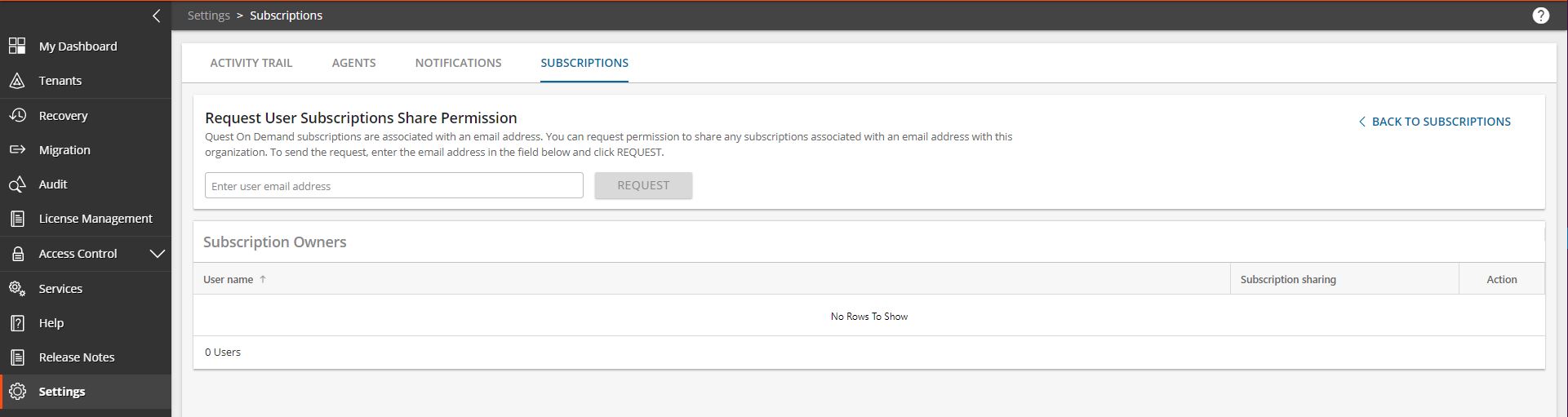-
제목
No active subscriptions in the On Demand Portal -
설명
When logging in to the On Demand Portal and navigating to Settings | Subscriptions, I do not see an active subscription (licenses).
-
원인
This is usually due to the following reason:
- The On Demand Subscription was purchased under another account (email address) and the Subscription owner has not shared the subscription with the logged in account.
-
해결 방안
Quest On Demand subscriptions are associated with an email address. In order to activate a subscription, the email address of the subscription owner must be added to the Subscription Owners list on the Settings > Subscriptions > Shared Subscriptions page.
To share a subscription with the organization, request permission from the subscription owner to add their email address to the Subscription Owners list. If the request is accepted, all subscriptions associated with the email address are assigned to the organization. A subscription owner can share subscriptions with multiple organizations.
Note that a Subscription sharing status of Active indicates that the user has consented to share subscriptions. It does not indicate that a valid subscription is associated with the email address.1. In the side navigation panel, click Settings.2. On the Settings page, click Subscriptions in the top menu.3. At the top right, click Shared Subscriptions.4. On the Shared Subscriptions page, enter the email address of the subscription owner and click Request. The email address is added to the Subscription Owners lists with a Subscription sharing status of Pending.5. The subscription owner receives an email with a request to share the subscriptions associated with the email address. If the subscription owner accepts the request, the Subscription sharing status changes to Active and any subscriptions associated with the email address are added to the Subscriptions page.6. If Subscription sharing remains in the Pending state, you can choose to select Cancel Request from the Action menu. -
추가 정보
If the above solutions do not resolve the issue, please contact Support.'A