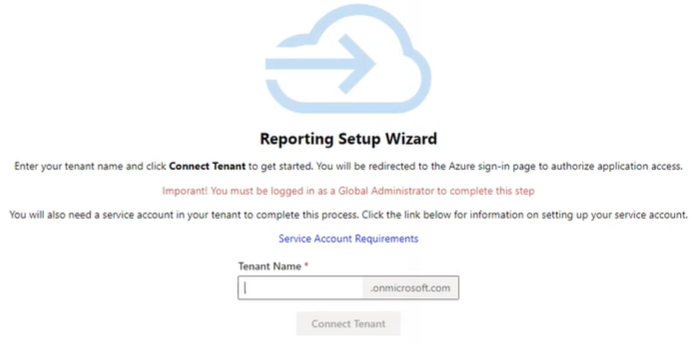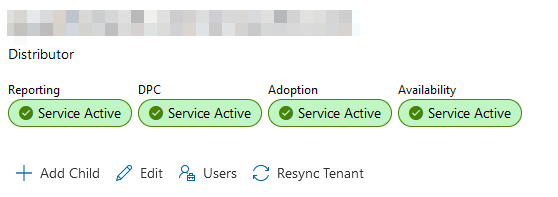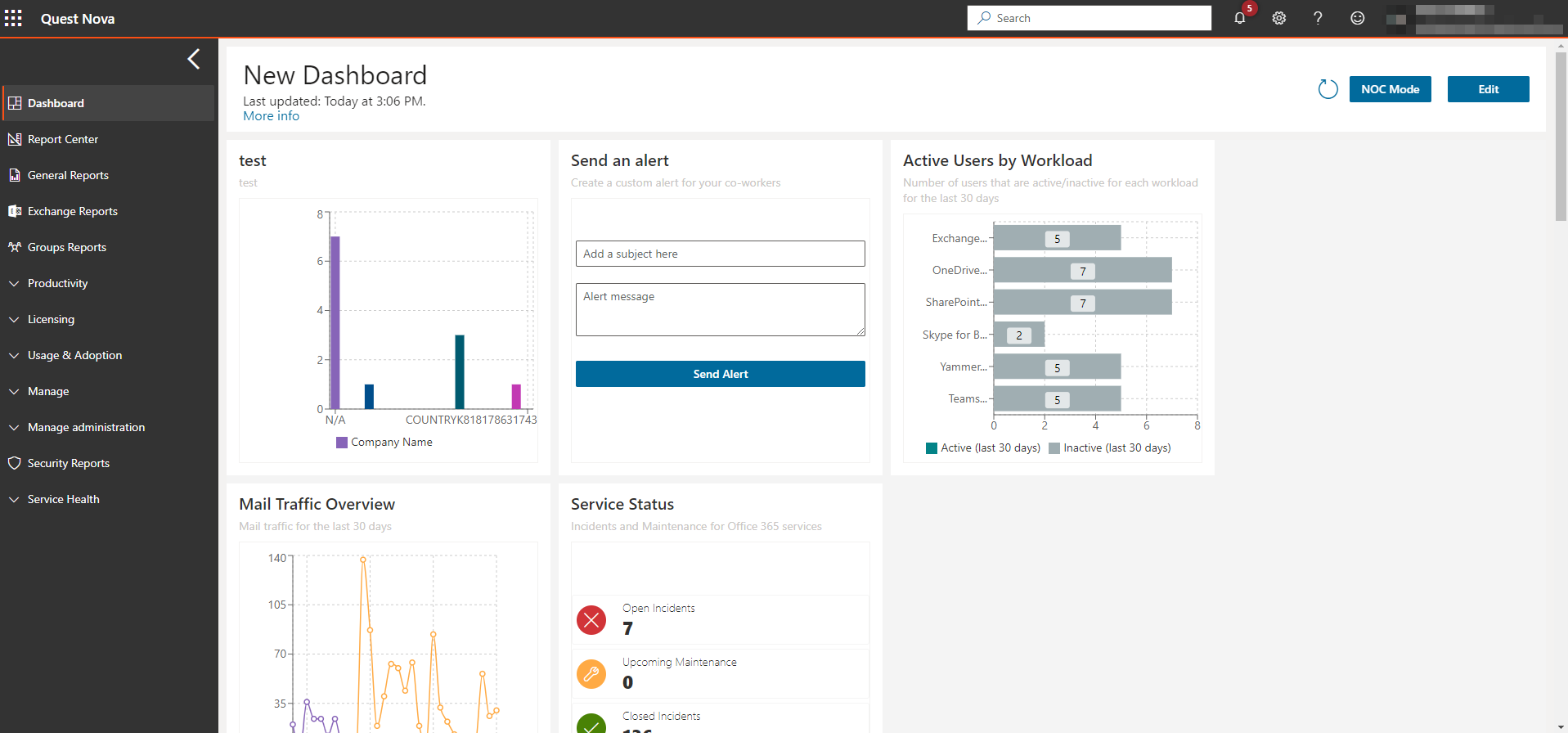Introduction to Reporting
With Quest Nova, reporting on your Office 365 environment is simple, with over 100 built-in reports on operations such as Office 365 workloads (Exchange, Teams, OneDrive, SharePoint Online), licensing, security, mobile devices and more, as well as options to create your own reports. You can build reports that scope your entire environment, or narrow it down to select countries, departments, roles etc. There is also the ability to share your reports to others in a variety of formats, and you can schedule them so your team gets updates and insights on key Office 365 data in a time frame that you choose.
This guide is to help you get up and running with Quest Nova Reporting. This includes:
·how to set-up with the on-boarding wizard
·the importance of the dashboard
·how to use the Report Center
If you need a more in-depth guide on using Quest Nova, please click here to view the Nova technical documents. In the Quest Nova User Guide, you will see more information on:
·how to create your own reports, including step-by-step examples
·the Schedule and Notification Center
·how to's, including adding a logo, creating a stacked graph, combining charts, setting currency symbols and more.
To access Nova Reporting, you will need a subscription to Nova that includes support for management, and support will provision your organization during the on-boarding process.
Using the on-boarding wizard
Before you begin using Nova Reporting, you need to connect your tenant to the platform. This is completed through the on-boarding wizard. The steps to complete this are below.
Step 1: Connecting your tenant
Before proceeding, make sure to read the Microsoft permissions that you will need to accept in point 6 below.
1.Accept the invitation in your email to join the Quest Platform.
2.Check the 'Consent on behalf of your organization' box and click 'Accept'.
3.Go back to your emails, and follow the link to start using the platform.
4.Once you are within Nova, click 'My Organization'. This will direct you to the wizard.
|
|
NOTE: The following steps (5 and 6) must be performed by a Global Administrator. |
5.Enter your tenant name and click 'Connect tenant'.
6.Click 'Accept'. Nova will then begin to connect your tenant. Click 'Next'.
Step 2: Data collection provisioning
1.Select a region for data collection depending on the needs of the environment. Once this has been provisioned, click 'next'.
2.Click 'Open Dashboard', which will navigate you to the Nova dashboard.
Step 3: Certificate-based authentication
You may need to use certificate-based authentication to use certain Nova services. For more on this, click here.
How do I know that my Reporting license has been provisioned?
Licensing for your Nova Reporting subscription should be provisioned instantaneously upon on-boarding. To check this.
1.On the top left hand side, click the menu icon, and select TMS Client.
2.Under My Organization, check that the icon under Reporting has is green with a tick, as indicated below:
How do I know the length of my subscription?
You can check the length of your Reporting subscription, including start and end dates, by doing the following:
1.On the top left hand side, click the menu icon, and select TMS Client.
2.Under My Organization, on the right hand side, click the Subscriptions tab.
3.Here, you will find a list of the current subscriptions for each Nova feature.
Why am I being asked to approve new admin consent?
New permissions need to be granted consent to allow SharePoint functionalities to work correctly. To grant this new admin consent (using a global administrator account):
1.On the Nova dashboard, in the banner, click New admin consent approval required.
2.Login using a global administrator account.
3.Read and review the permissions.
4.Click Accept. This will take you back to the Nova dashboard.
Microsoft permissions for Reporting
To be granted access to Nova Reporting, you need to accept Microsoft permissions during the on-boarding process of connecting your tenant.
|
Permission |
Permission Description |
|---|---|
|
Azure Active Directory Graph | |
|
Directory.Read.All |
Read directory data |
|
Member.Read.Hidden |
Read all hidden memberships |
|
Policy.Read.All |
Read your organization's policies |
|
Azure Rights Management Services | |
|
Content.DelegatedReader |
Read protected content on behalf of a user |
|
Content.SuperUser |
Read all protected content for this tenant |
|
Intune | |
|
get_data_warehouse |
Get data warehouse information from Microsoft Intune |
|
get_device_compliance |
Get device state and compliance information from Microsoft Intune |
|
Microsoft Graph | |
|
AccessReview.Read.All |
Read all access reviews |
|
AdministrativeUnit.Read.All |
Read all administrative units |
|
AuditLog.Read.All |
Read all audit log data |
|
Calendars.Read |
Read calendars in all mailboxes |
|
ChannelMessage.Read.All |
Read all channel messages |
|
Contacts.Read |
Read contacts in all mailboxes |
|
DeviceManagementApps.Read.All |
Read Microsoft Intune apps |
|
DeviceManagementConfiguration.Read.All |
Read Microsoft Intune device configuration and policies |
|
DeviceManagementManagedDevices.Read.All |
Read Microsoft Intune devices |
|
DeviceManagementRBAC.Read.All |
Read Microsoft Intune RBAC settings |
|
DeviceManagementServiceConfig.Read.All |
Read Microsoft Intune configuration |
|
Directory.Read.All |
Read directory data |
|
EduAdministration.Read.All |
Read Education app settings |
|
EduAssignments.Read.All |
Read all class assignments with grades |
|
EduAssignments.ReadBasic.All |
Read all class assignments without grades |
|
EduRoster.Read.All |
Read the organization's roster |
|
Files.Read.All |
Read files in all collection sites |
|
Group.Read.All |
Read all groups |
|
IdentityProvider.Read.All |
Read identity providers |
|
IdentityRiskEvent.Read.All |
Read all identity risk event information |
|
IdentityRiskyUser.Read.All |
Read all identity risky user information |
|
IdentityUserFlow.Read.All |
Read all identity user flows |
|
InformationProtectionPolicy.Read.All |
Read all published labels and label policies for an organization |
|
Mail.Read |
Read mail in all mailboxes |
|
Mail.ReadBasic |
Read basic mail in all mailboxes |
|
MailboxSettings.Read |
Read all user mailbox settings |
|
Member.Read.Hidden |
Read all hidden memberships |
|
Notes.Read.All |
Read all OneNote notebooks |
|
OnlineMeetings.Read.All |
Read online meeting details |
|
OrgContact.Read.All |
Read organizational contacts |
|
People.Read.All |
Read all users' relevant people lists |
|
Place.Read.All |
Read all company places |
|
Policy.Read.All |
Read your organization's policies |
|
PrivilegedAccess.Read.AzureAD |
Read privileged access to Microsoft Entra ID roles |
|
PrivilegedAccess.Read.AzureADGroup |
Read privileged access to Microsoft Entra ID groups |
|
PrivilegedAccess.Read.AzureResources |
Read privileged access to Azure resources |
|
ProgramControl.Read.All |
Read all programs |
|
Reports.Read.All |
Read all usage reports |
|
RoleManagement.Read.Directory |
Read all directory RBAC settings |
|
SecurityActions.Read.All |
Read your organization's security actions |
|
SecurityEvents.Read.All |
Read your organizations security events |
|
ServiceHealth.Read.All |
Read service health |
|
ServiceMessage.Read.All |
Read service messages |
|
Sites.Read.All |
Read items in all site collections |
|
TeamsActivity.Read.All |
Read all users' teamwork activity feed |
|
ThreatIndicators.Read.All |
Read all threat indicators |
|
TrustFrameworkKeySet.Read.All |
Read trust framework key sets |
|
User.Read (Delegated) |
Sign in and read user profile |
|
User.Read.All |
Read all users' full profiles |
|
Office 365 Exchange Online | |
|
Calendars.Read |
Read calendars in all mailboxes |
|
Calendars.Read.All |
Read calendars in all mailboxes |
|
Contacts.Read |
Read contacts in all mailboxes |
|
Exchange.ManageAsApp |
Manage Exchange As Application |
|
Mail.Read |
Read mail in all mailboxes |
|
MailboxSettings.Read |
Read all user mailbox settings |
|
Place.Read.All |
Read all company places |
|
ReportingWebService.Read.All |
ReportingWebService.Read.All |
|
Tasks.Read |
Read user tasks in all mailboxes |
|
User.Read.All |
Read all users' full profiles |
|
User.ReadBasic.All |
Read all users' basic profiles |
|
Office Management APIs | |
|
ActivityFeed.Read |
Read activity data for your organization |
|
ActivityFeed.ReadDlp |
Read DLP policy events including detected sensitive data |
|
ServiceHealth.Read |
Read service health information for your organization |
|
OneNote | |
|
Notes.Read.All |
View notes for all users |
|
Power BI Service | |
|
Tenant.Read.All |
View all content in tenant |
|
SharePoint | |
|
Sites.FullControl.All |
Have full control of all site collections |
|
Sites.Read.All |
Read items in all site collections |
|
User.Read.All |
Read user profiles |
Dashboards
Here, you will see a variety of widgets already pre-built into Nova.
Dashboards give you a high level insight into your Office 365 data. Here is an example of a dashboard that shows information about an Office 365 tenant:
The latest data is collected every day from the Microsoft APIs, however the data provided by Microsoft can be delayed by 24 to 48 hours.
See dashboards in action in this video by clicking here.
|
|
NOTE: The initial look of your dashboard will depend on your role within Nova. For more on roles, read the Quest Nova User Guide. |
- セルフ・サービス・ツール
- ナレッジベース
- 通知および警告
- 製品別サポート
- ソフトウェアのダウンロード
- 技術文書
- ユーザーフォーラム
- ビデオチュートリアル
- RSSフィード