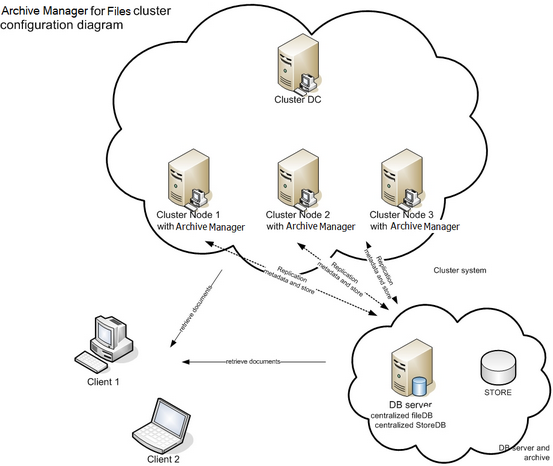Introduction
Metalogix Archive Manager for Files is a robust solution for archiving and retrieving files from cost effective file storage systems. When files are archived, they are replaced with a shortcut that saves a huge amount of space. The shortcuts ensure that archived files are available to users whenever they are needed and this solution preserves the existing structure of the file system that is used on a daily basis. Archived files can be also retrieved even if the original files are deleted including previous versions of the same file. The integrated search engine provides the ability to search through the archives by applying various search criteria.
Metalogix Archive Manager for Files uses advanced file management techniques like retention categories and file access frequency settings to enhance the file access times for end-users. As a result, you can achieve the same file access efficiencies from slower and less expensive file storage systems as you would expect from more expensive and faster file storage systems.
Metalogix Archive Manager for Files can archive files stored on remote servers as well. You can install Metalogix Archive Manager for Files on several machines. These machines can be standalone file servers or part of a cluster that uses the Hierarchical Storage Manager (HSM) server to manage file storage systems. These remote servers can be administered from a single client using the Archive Manager for Files Administration Center (AMAC).
The primary components of Metalogix Archive Manager for Files are as follows:
Archive Manager for Files - archival solution for files that includes the application server and the administration tool.
Hierarchical Storage Manager (HSM) - file storage manager that manages one or more dedicated or shared file-servers across the organization. HSM ensures that files with identical content are stored only once regardless of where their respective original file is located.
ArchiveWeb - online archive interface with advanced search and reporting functionality.
File storage and retrieval process
Archive Manager for Files transfers files to HSM which takes care of storing and retrieving the files. HSM works with a database because the information contained in the shortcut is stored either in an ORACLE, or MS SQL. The HSM system transfers this file to a specified store which compresses the file on the fly. A shortcut, which is only a few kilobytes in size, remains at the original file location. The shortcut includes information about the new location of the archived file and bears the same name and the same file extension as the original file (in the case of FSA [standard] shortcuts). The only difference that a user notices is that the shortcut is bears a modified icon and the name of the file is written in blue (in Explorer view).
Users work with archived files as usual. When an archived file is reopened, Archive Manager for Files passes the information from the shortcut to HSM which restores the file from the store. Users experience a seamless transition as if they are working in a normal environment.
HSM uses the Single-instance storage (SIS) service that takes multiple copies of the content and replaces them with a single shared copy. It allows version control, eliminates data duplication, and increases storage and retrieval efficiency. With version control activated, HSM keeps track of who modified the document, when did the modification occur and what was modified. The administrator can retrieve older versions including files whose shortcuts were deleted from the file server.
System Requirements
The requirements described below are applicable for installing the Archive Manager for Files server
|
|
NOTE: System requirements for optional components of the Metalogix Archive Manager for Files are described in the corresponding document for each optional component. |
Hardware
|
Component |
Minimum specification |
Recommended specification |
|
Number of Processor Cores |
4 |
8 |
|
Main Memory |
4 GB |
12 GB |
|
Hard Disk |
10 GB |
10 GB |
|
|
NOTE: The application, log files and cache folders require 10 GB of HDD space. If the Archive Manager for Files server includes the database, and is used as a local storage for archived messages, then the the Hard Disk size must be revised to add more space for the database and the file store. |
Operating System
·Windows Server 2012
·Windows Server 2012 R2
·Windows Server 2016
·Windows Server 2019
·Windows Server 2022
|
|
NOTE: Latest updates and service packs for servers are recommended. |
Windows Server Roles
·Web Server (IIS)
oWeb Server / Common HTTP Features / HTTP Redirection
oWeb Server / Performance / Dynamic Content Compression
oWeb Server / Security / Basic Authentication
oWeb Server / Security / Windows Authentication
oWeb Server / Application Development
§.NET Extensibility 4.5
§ASP.NET 4.5
oManagement Tools / IIS 6 Management Console
oManagement Tools / IIS 6 Management Compatibility / IIS 6 Metabase Compatibility
oManagement Tools / Management Service
Windows Features
·Remote Server Administration Tools
oRole Administration Tools / AD DS and AD LDS Tool / Active Directory module for Windows PowerShell
·.NET Framework 4.5 Features
For Windows Server 2012 and 2012 R2
·.NET Framework 4.5 Features / .NET Framework 4.5
·.NET Framework 4.5 Features / ASP.NET 4.5
·.NET Framework 4.5 Features / WCF Services (all checkboxes under this item)
For Windows Server 2016
·.NET Framework 4.6 Features / .NET Framework 4.6
·.NET Framework 4.6 Features / ASP.NET 4.6
·.NET Framework 4.6 Features / WCF Services (all checkboxes under this item)
For Windows Server 2019
·.NET Framework 4.7 Features / .NET Framework 4.7
·.NET Framework 4.7 Features / ASP.NET 4.7
·.NET Framework 4.7 Features / WCF Services (all checkboxes under this item)
For Windows Server 2022
·.NET Framework 4.8 Features / .NET Framework 4.8
·.NET Framework 4.8 Features / ASP.NET 4.8
·.NET Framework 4.8 Features / WCF Services (all checkboxes under this item)
Redistributable packages
·Microsoft Visual C++ 2013 Redistributable Package (x64)
·Microsoft Visual C++ 2015-2022 Redistributable Package (x64)
·Microsoft Visual C++ 2015-2022 Redistributable Package (x86)
.NET 4.8
Download and install .NET Framework 4.8 from the following link:
https://dotnet.microsoft.com/en-us/download/dotnet-framework/thank-you/net48-web-installer
Database Servers and Drivers
·Microsoft SQL Server 2012 to Microsoft SQL Server 2019
oMicrosoft OLE DB Driver 18 for SQL Server, or newer
·Azure SQL Database
·Oracle 12c to Oracle 19c
oOracle client (x86 or x64)
Web Browsers
Web browsers are required for ArchiveWeb and is included here because this optional component is installed automatically if Express installation is considered.
·Microsoft Edge current version
·Mozilla Firefox current version
·Chrome current version
·Opera current version
File Systems (Sources)
·Windows Server 2012
·Windows Server 2012 R2
·Windows Server 2016
·Windows Server 2019
·Windows Server 2022
·NTFS including mount-point support
·ReFS
·NetApp Filer (Cluster Mode only)
·EMC VNX
Clients and protocols
·Windows Clients
·Macintosh clients when CIFS/SMB protocol is used
·AFP protocol (e.g. ExtremeZ-IP software)
Additional Information
·Installations on Domain Controllers are not supported.
·For remote archiving on Windows shares, NetApp (Cluster Mode) or VNX, we recommend installing the software on a dedicated server.
·The software installs web applications into the Default Web Site. This could cause conflict with other applications like Microsoft CRM or Microsoft SharePoint. To change the installation website, manual changes are required after the installation. Please contact Technical support in such cases.
·Metalogix Archive Manager for Files is fully supported in a virtualized environment.
·It is possible to install Archive Manager for Files on servers without IIS. However, this prevents the creation of HTML shortcuts and VNX archiving and prevents the use of MS Search as the full-text search engine.
For HSM Server
If the HSM component is installed on a dedicated server, the following additional information should be considered:
·.Net Framework 4.5 if not available, Google Drive store will not be functional.
·Microsoft Web Service Enhancements (WSE) 3.0 - if not available, the iTernity store cannot be created.
Deployment Plan
If Archive Manager for Files is to be installed on a cluster, it has to be installed on all nodes of the cluster regardless Active/Active or Active/Passive cluster environment. All installations have to be configured to use the same archive (store) and the same database. When updating Archive Manager for Files installed on a cluster, it has to be updated on all cluster nodes.
Installation steps:
1.Create a common Archive Manager database (AMFDB).
2.Create a common archive (store) to be used (AMFHSM).
3.Install Archive Manager for Files on all cluster nodes (AMFSERVER).
4.Configure all installations to use the same archive and database.
About User Accounts
Before you begin installing Metalogix Archive Manager for Files, you must identify or setup three types of user accounts to ensure a successful installation and usage experience of the Metalogix Archive Manager for Files.
Administrator - Domain user account that has administrator access to the various servers and is used to install the application features.
Database user account - For Oracle database authentication or SQL Server authentication on Microsoft SQL Server. Does not have to be a domain user account but this user account needs elevated privileges to setup and access the databases . You don't have to setup this account if you plan to use Windows authentication with a Microsoft SQL Server.
Considerations for the database user
Metalogix Archive Manager for Files supports either the Microsoft SQL Server or the Oracle database. The database user considerations for each database is also dependent on the authentication mode as described below.
For SQL Server
Windows Authentication
The domain user that is selected must be added to the database with the sysadmin role. This user will be automatically assigned the dbo user account by SQL Server. You can then use dbo as the username for database connection credentials which is preferred.
|
|
NOTE: For Windows authentication, we recommend the superuser account be added to the database with the sysadmin role. Descriptions in this guide use dbo as a sample login and assumes it is the superuser account. |
When a user connects through a Windows user account, SQL Server validates the account name and password using the Windows principal token in the operating system. This means that the user identity is confirmed by Windows. SQL Server does not ask for the password, and does not perform the identity validation. Windows Authentication is more secure than SQL Server Authentication.
SQL Server Authentication
You must create a database user in SQL Server to access the database with the sysadmin role.
When using SQL Server Authentication, logins are created in SQL Server that are not based on Windows user accounts. Both the user name and the password are created by using SQL Server and stored in SQL Server. When using SQL Server Authentication, you must set strong passwords for all SQL Server accounts.
For Oracle
Metalogix Archive Manager for Files does not support Windows Authentication for Oracle database servers. You can use the credentials of any existing user with the sysdba role or create a database user with the sysdba role.
- Herramientas de autoservicio
- Base de conocimientos
- Notificaciones y alertas
- Soporte de productos
- Descargas de software
- Documentación técnica
- Foros de usuarios
- Tutoriales en video
- Aviso de actualizaciones de páginas web (RSS)
- Comuníquese con nosotros
- Obtenga asistencia con las licencias
- Soporte Técnico
- Ver todos